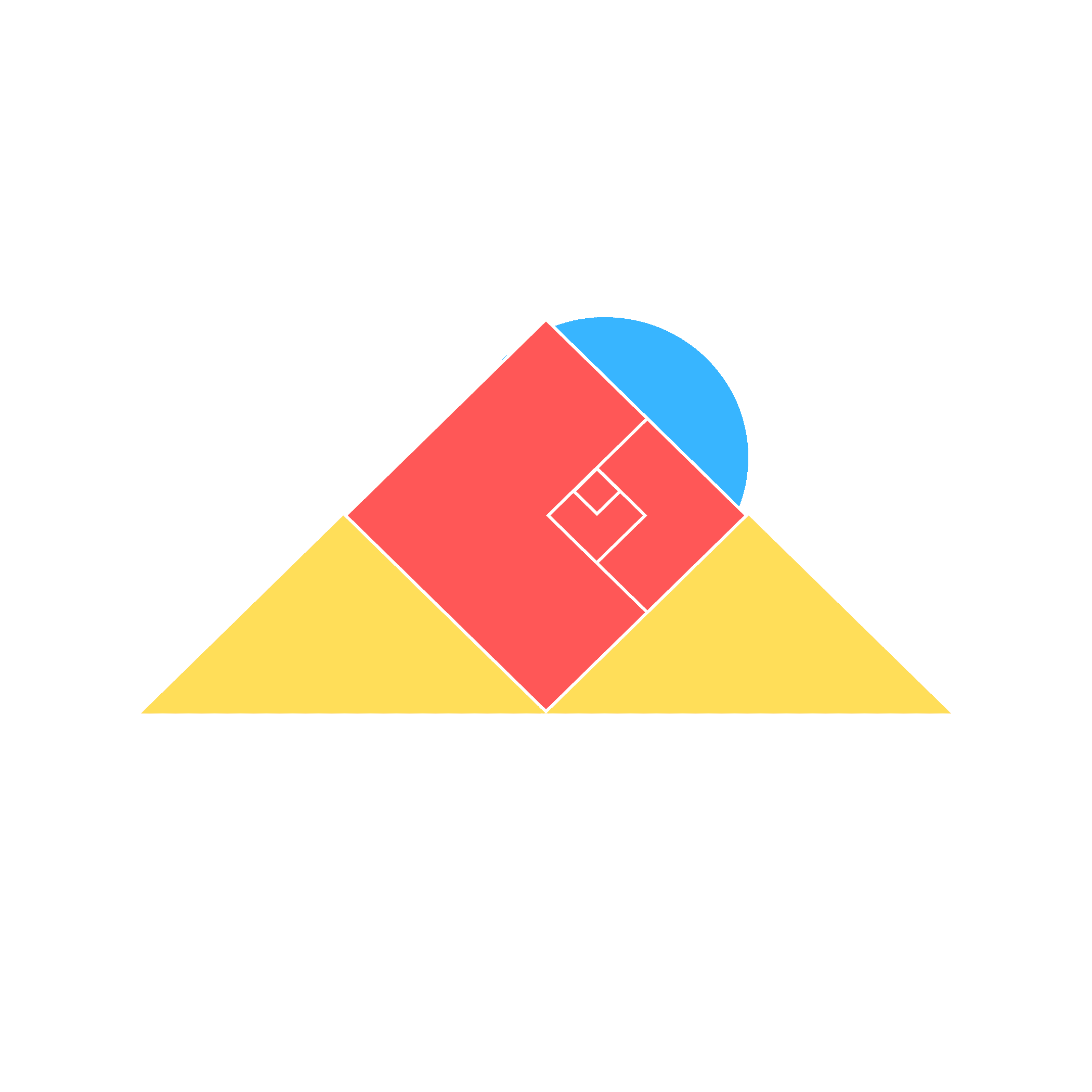Notion tips and tricks
Guide to Notion for business
Do you ever feel like you're missing out on important insights or ideas? Have you wondered how to improve memory retention or create a system that enhances your digital mind?
You're not alone.
Many of us experience these frustrations, but some have successfully explored productivity techniques to overcome them. One key lesson from the product world is the power of combination—blending lean, design thinking, scrum, and other agile frameworks in a hybrid and flexible way.
When designing in the digital realm, we’ve historically focused on object-oriented and user-centered solutions. This approach allows us to view the system as a tool or product for our brains—a digital counterpart to our business and user needs.
But don't panic, because this journey should be enjoyable. Let’s embark on the adventure of putting pen to paper.
Understanding How to Build a Notion Digital Brain
Think Mode: Problem-Solving
In the world of Notion projects, it’s important to start with a blank piece of paper. Begin by writing down key objects and creating a basic data model with known relations. This will aid in the later implementation of the system.
When initiating a project, research is essential. Answering the following questions can help you build a problem-solution space and gather helpful information that will eventually turn into knowledge:
Who has discussed the topic previously?
Are there existing community-built solutions in the field?
Are there samples or people who have already solved this problem?
💡 Example: If you want to build a CRM in Notion, look at mainstream solutions like Salesforce or HubSpot to identify key data objects such as company revenue, contact details, and pipeline status.
To gain a better understanding of the context, consider reading resources by the renowned Tiago Forte:
Building a Second Brain (I)
Building a Second Brain (II)
The PARA Method
We prefer to call it a digital brain rather than a second brain, as our brains are too complex to be fully replicated on a laptop. Digital platforms should assist in the data-to-knowledge process but cannot replace our decision-making. We’ll delve deeper into what a digital brain means in future posts.
Define a Feasible Solution
Once you’ve gathered enough information, you can kickstart your Notion project to build a digital brain. If you don't have an account yet, you can sign up for free (forever) here.
Use frameworks like PARA to inspire and customize your system according to your specific needs for this hybrid digital/second brain.
Build a Tool You'll Love—It’s for You
Now that you have a basic framework and samples, it’s time to build your system structure. If you’re new to Notion, here’s a basic setup guide to help you get started. We strongly suggest being creative and having fun in this initial phase by adding your personal touch:
Create four databases:
Areas,Projects,Tasks, andResources.Create a
Relationproperty inAreaslinked withProjects, allowing for two-way sync.Repeat the process from
Projects, this time linking withTasks.The
Resourcesdatabase doesn’t need to be linked with any other database. Here’s a pro tip: install the Notion Web Clipper and link it to this database to easily store web content.Now that you’ve set up the basics, we suggest exploring new properties that make sense in your designed digital brain. Refer back to your original notes and play with icons.
To advance your setup, continue reading:
Add the
StatusandCheckboxproperties inProjectsandTasks. Start filling these columns once you've added content.In any of the three linked databases, create a
Rollupproperty with the child database. Then, look up the checkbox property and selectCount All.Repeat the process in another column, this time selecting
Count Checked.Create a third column with a
Formulaproperty to display aggregated data as shown in the example below.Customize your formula property display, using numbers, charts, or both, with different colors.
By following these steps, you’ll build a tool that truly suits your needs. Enjoy the process and make your digital brain uniquely yours!
Store Data, Create Information, and Generate Knowledge
Once you've created the structure and iterated a few times, it's time to explore your creativity and build new dashboards to improve how you access information. If you have more content in your Notion workspace, consider creating a new teamspace and installing the four databases there. This setup allows you to access everything with a single click. Here’s how:
Create a teamspace in the left navigation bar of your workspace and move your databases into it.
Copy and paste information into your new system in a structured manner to avoid using multiple notebooks or spreadsheets. If you already have structured notes in tools like Evernote or Trello, or if you can handle CSV files, you can directly sync or import the information into the new system.
Learn more about how to migrate your information using Notion integrations and the import feature.
Give your system some time for fine-tuning, but avoid getting stuck in endless refinement. Share your product with yourself and test it patiently. Use the system for 3-6 weeks to see how it adapts to your productivity needs, both online and offline.
Benefits of Using Notion as a Digital Brain
Building a digital brain in Notion helps you stay organized by storing all your information in one place. Start by putting pen to paper, researching the problem-solution space, exploring existing solutions, and using frameworks like PARA to structure your system. Once built, fine-tune it and test its functionality over time. The result? Increased productivity, enhanced creativity, and improved mental clarity in your projects.
In conclusion, building a digital brain is a powerful tool that can increase productivity, enhance creativity, and improve mental clarity. By using a digital brain, you can stay organized, save time, and reduce stress. Start building your digital brain today with the right tools, frameworks, and mindset—and remember, you don’t have to start from scratch.
Free Resources to Get Started
Notion Template Gallery